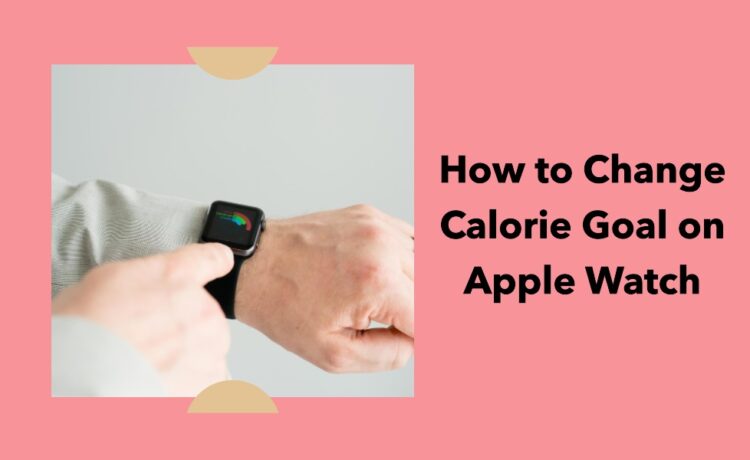The Apple Watch has become a popular fitness companion, helping you track various metrics such as distance covered, steps taken, and most notably, calories burned. While the device automatically sets a default calorie goal based on your initial setup, there are times you may need to adjust this goal. Whether it’s because you’ve reached a fitness milestone or your workout routine has changed, altering your calorie goal is quick and simple. Here’s a comprehensive guide on how to change the calorie goal on your Apple Watch.
The Importance of Caloric Goals
Before jumping into the steps, it’s crucial to understand the significance of setting the right calorie goal. A balanced caloric goal can make or break your fitness routine by either pushing you too hard or not challenging you enough. Therefore, updating your goal to align with your current lifestyle and fitness level is paramount.
Where is the Calorie Goal Located?
The calorie goal is part of Apple Watch’s Activity app, where it is categorized under “Move.” The Move goal shows the number of active calories you aim to burn in a day, separate from the calories your body naturally burns through basic metabolic functions.
Step-by-Step Guide to Changing Calorie Goal
Step 1: Access the Activity App
On the face of your Apple Watch, tap on the Activity app, which looks like a trio of rings.
Step 2: Open the Settings
Firmly press on the display to reveal the settings button (it looks like a cogwheel), then tap it.
Step 3: Adjust the Goal
Use the + and – buttons to adjust your calorie goal or turn the Digital Crown to reach the desired number.
Step 4: Confirm Changes
Tap “Update” to confirm your changes.
Additional Methods
Via the iPhone
You can also change the calorie goal through the Activity app on your paired iPhone. Open the app, go to the “Summary” tab, scroll down and tap “Change Goals,” then adjust the Move goal.
Using Siri
You can simply ask Siri to change your calorie goal by saying, “Hey Siri, change my calorie goal to [your desired amount].”
Frequently Asked Questions
Can I set different calorie goals for different days?
As of the last update, Apple doesn’t allow different goals for different days.
Is it possible to track calories burned during specific workouts?
Yes, you can view the calories burned during specific workouts in the Workout app.
Do I need to update the calorie goal frequently?
It depends on your fitness progress and lifestyle changes. If your daily activity levels vary significantly, you may need to update the goal accordingly.
Conclusion
Changing your calorie goal on the Apple Watch is a straightforward process that takes less than a minute to complete. You can either change it directly from the watch or use your paired iPhone for the same purpose. Regardless of the method you choose, regularly reviewing and updating your calorie goal will help you stay aligned with your fitness aspirations.